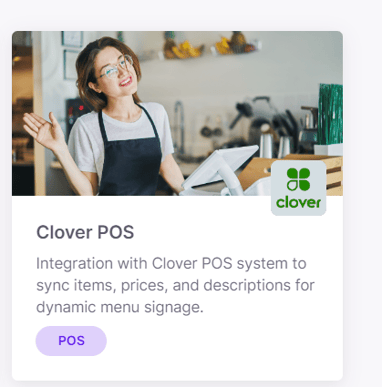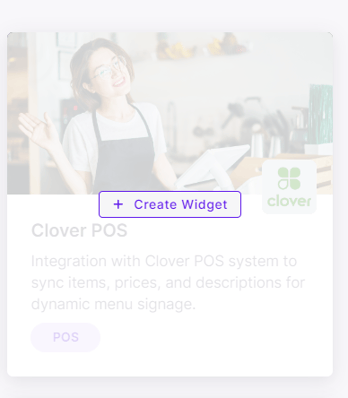Clover Integration
Need to integrate with Clover POS?
Follow these steps to begin your integration between Neon and Clover
Step 1: Log into your Clover account/dashboard and generate an Access Token

See the image, below, as a reference for token generation.

Step 2: Log into the Neon Dashboard, go to Marketplace, and create a Clover integration widget. Hover on the Clover POS widget and click on + Create Widget.
You will need your Clover Merchant ID, Location, and Token to complete this step.
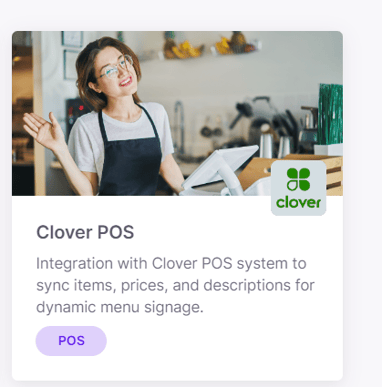
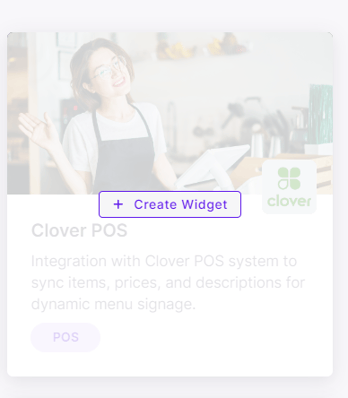
Step 3: click on the Clover widget to view the detailed list of items.

Finally, synchronize to update.