Do you need to connect your Fire Stick to your network for the first time, or did your device lose connection and you need to reconnect?
Let's get you connected!
-
Press the Home button on your remote. From the home screen, navigate all the way over to the right to reach the gear icon

-
Go down, then over to select Network

-
If it is not already, make sure Wi-Fi is ON

-
Connecting to your network:
In order for Neon to update your content or stream live content, you need to have a medium to good connection.
-
Choose your Network then enter the password if required

Note: You may need to select See All Networks in order to find your network.
-
Or Join Other Network if it is hidden

Enter the name (SSID) of your Wi-Fi network, then click Next

Select Security Type for your Wi-Fi network, then click Next

Enter the password for your Wi-Fi network, then click Next

Finally, click Connect

-
Congratulations! You have now connected your Amazon Fire Stick to the internet.
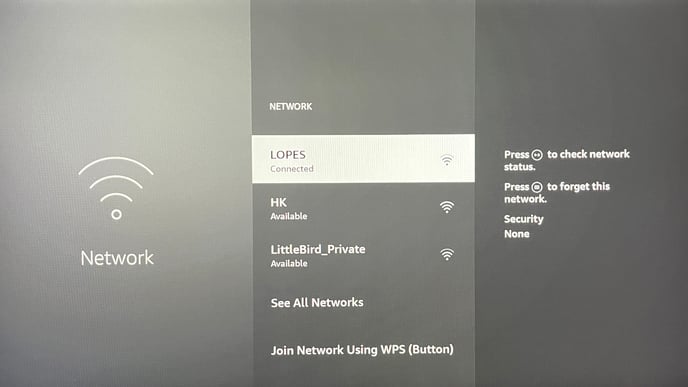
We pride ourselves on outstanding customer service!
If you have any additional questions or feedback, please reach out to our support team at support@neonscreens.com.
