Do you need to connect your Chromecast to your network for the first time, or did your device lose connection and you need to reconnect?
Let's get you connected!
-
From the home screen, navigate all the way over to the right to reach your account icon

-
Choose Settings

-
Select Network & Internet

-
If it is not already, make sure Wi-Fi is on

-
Connecting to your network:
In order for Neon to update your content or stream live content, you need to have a medium to good connection.
-
Choose your Available Network then enter the password if required

Note: You may need to select See All in order to find your network
-
Or Add new network if it is hidden

Enter the name of your Wi-Fi network

Select the type of security for your Wi-Fi network

Enter the password for your Wi-Fi network

After selecting the check mark to continue, it will try to connect

-
Congratulations! You have now connected your Google Chromecast to the internet.
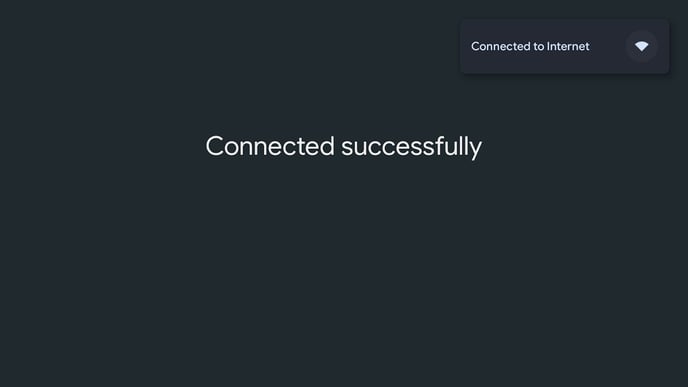
We pride ourselves on outstanding customer service!
If you have any additional questions or feedback, please reach out to our support team at support@neonscreens.com
