Reset/Erase Neon app data on Amazon Fire Stick
To reset the Neon app and clear any associated data...
- Click the home button on your Firestick remote to access the home screen. Scroll to the right to the gear icon (Settings)
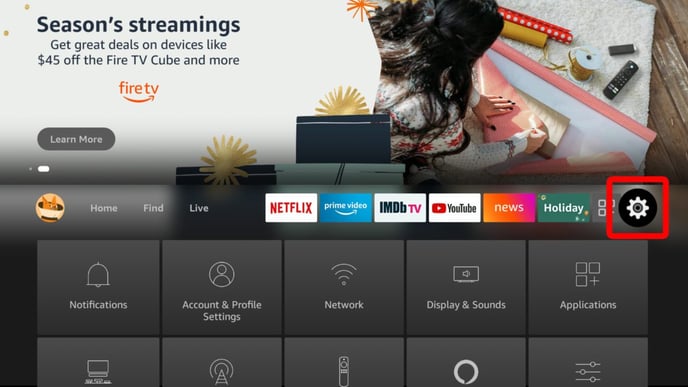
- Choose "Applications"
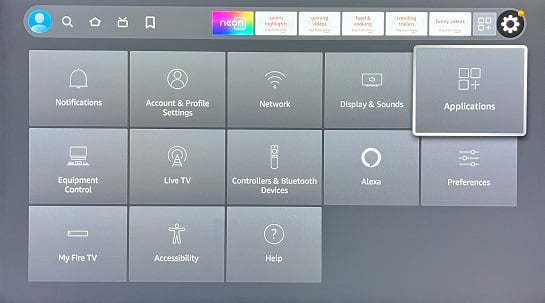
- Scroll down and choose "Manage installed applications"
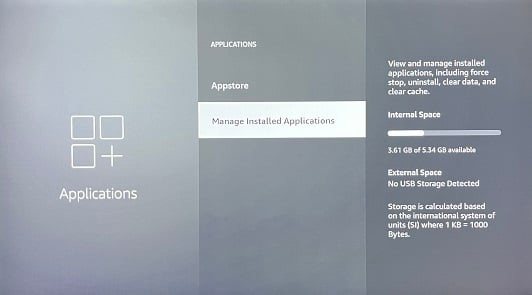
- Scroll down to find "Neon"
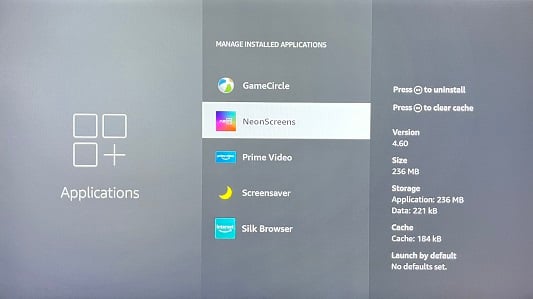
- Scroll down and select "Force stop" (Nothing will change but the system will recognize that you force stopped it)
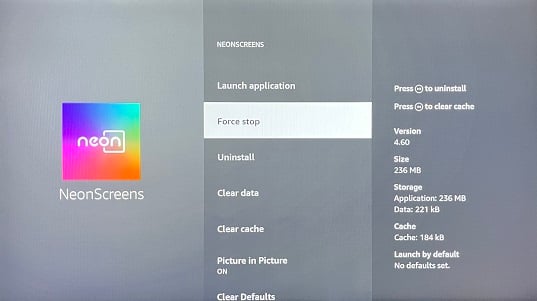
- Scroll down to where it says "Clear data" and confirm
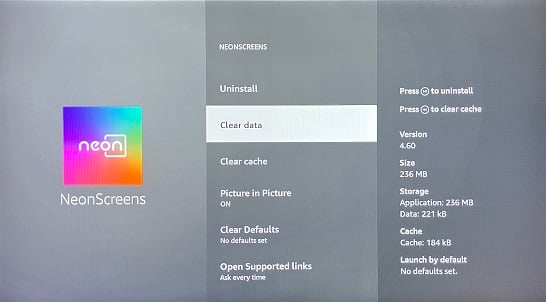
- Scroll down to "Clear cache" and select it as well
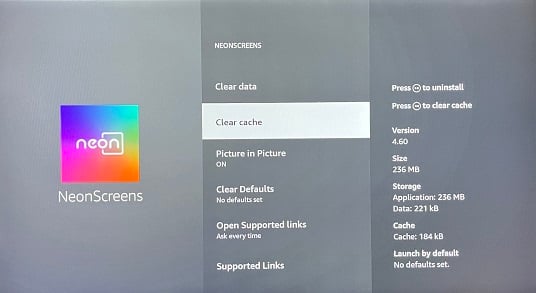
- Scroll up and click on "Launch Application"
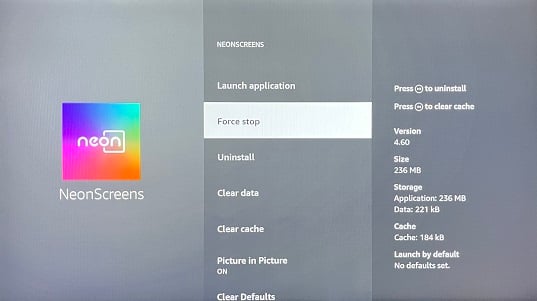
- Log in using the Screen ID and PIN found on the back of the remote
![Neon Logo- high Res-23.png]](https://support.neonscreens.com/hs-fs/hubfs/Neon%20Logo-%20high%20Res-23.png?height=50&name=Neon%20Logo-%20high%20Res-23.png)