How to publish your widget

2. Click on the circle button with the "+" in the middle of it in the top right corner. Now select Add Publication

3. Add a Publication Title
Enter a Start Date and End Date or check the No End Date Box
Click in the box to select your screen layout

4. Now that your screen layout has been picked, please click on the same box to select your media/widget.
5. Select the Widgets tab
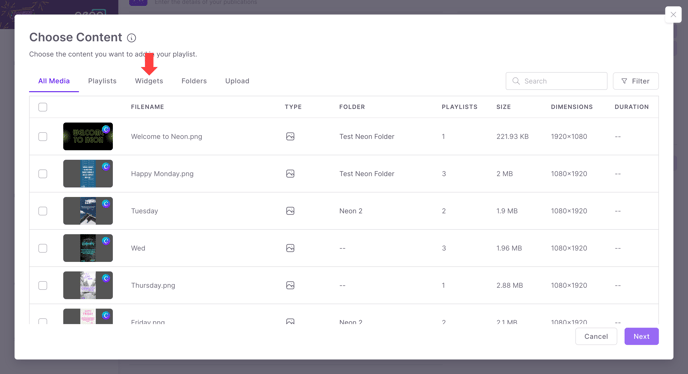
6. Click the Widget you wish to publish
7. Now that the widget has been added, continue finishing your publication by selecting the screens and schedule you prefer. Once done, scroll down and select "Publish"

Learn how to create a publication here.
We pride ourselves on outstanding customer service!
If you have any additional questions or feedback, please reach out to our support team at support@neonscreens.com.
![Neon Logo- high Res-23.png]](https://support.neonscreens.com/hs-fs/hubfs/Neon%20Logo-%20high%20Res-23.png?height=50&name=Neon%20Logo-%20high%20Res-23.png)