Screen Layouts & Zones
Neon gives you the ability to use different layouts and zones to display your content in various ways. This is made possible when creating a publication.
If you need a refresher on the entire publication process, click here.
It is best for the dimensions of your content to match the zone or layout you are assigning it to. Otherwise, it will appear with black borders to fit the area.
Begin by selecting the orientation of your TV
-
Custom Layout (used for video walls)
.png?width=688&height=350&name=ScreenShot%20Tool%20-20231228152726%20(1).png)
Landscape (Horizontal)
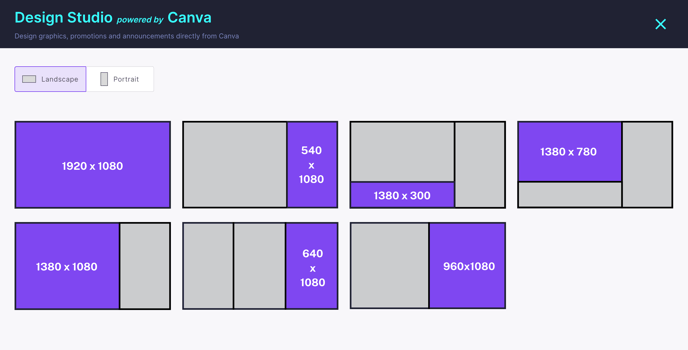
One Zone Layout
Full screen: 1920 x 1080
Two Zone Layout: Split screen 70-30
Zone 1: 1380 x 1080
Zone 2: 640 x 1080
Three Zone Layout
Zone 1: 1380 x 780
Zone 2: 640 x 1080
Zone3: 1380 x 300
Portrait (Vertical)

One Zone Layout
Full screen: 1080 x 1920
Two Zone Layout: Split screen 70-30
Zone 1: 1080 x 1355
Zone 2: 1080 x 565
Three Zone Layout
Zone 1: 1080 x 640
Zone 2: 1080 x 640
Zone3: 1080 x 640
Custom Layout (used for video walls)
-
3840 x 1080 (for 2 TVs)
- 3840 x 720 (for 3 TVs)
We pride ourselves on outstanding customer service!
If you have any additional questions or feedback, please reach out to our support team at support@neonscreens.com.
![Neon Logo- high Res-23.png]](https://support.neonscreens.com/hs-fs/hubfs/Neon%20Logo-%20high%20Res-23.png?height=50&name=Neon%20Logo-%20high%20Res-23.png)